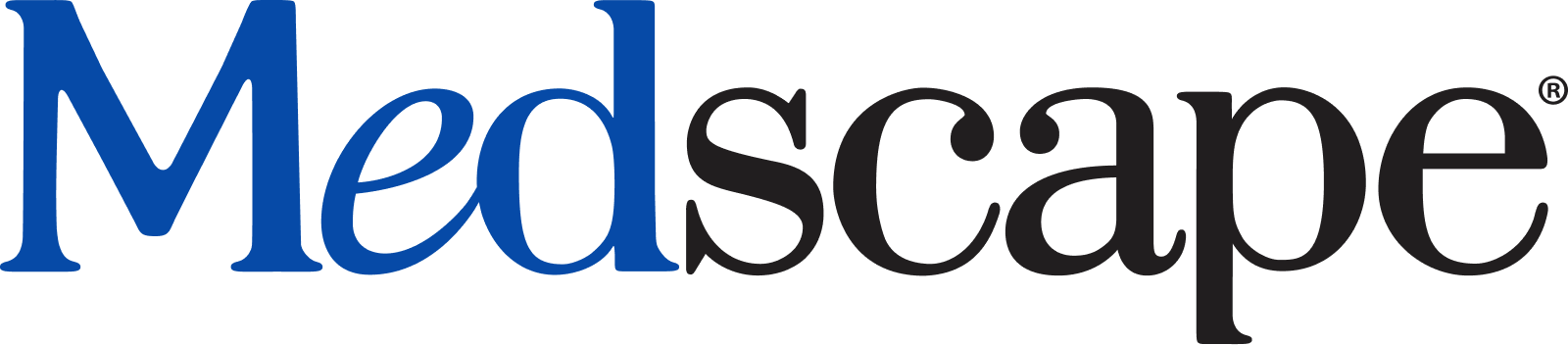After logging in to your Medscape account, please use this link to check your completed activity history: https://www.medscape.org/activitytracker/completed?trackercomplete
The default date range is the current year, but you can view completed activities from other time frames by adjusting the date range and clicking the Apply button.
If you see some, but not all, of your CME/CE credits in your Tracker -- or if you are seeing different information on the Medscape app as opposed to the Medscape site -- it is possible that you may have created more than one Medscape account. If so, please reach out by using the 'Contact Us' button at the top of this page. Please include as many of the following details as possible:
- Any email addresses you may have used when registering (whether a currently valid email or not)
- Your Medscape username(s)
- The zip code/postal code you entered when registering
- Your full first and last name
- Your date of birth
- The profession and medical specialty you chose at registration
Once we confirm that you are the owner of duplicate accounts, we can merge them into your correct/current Medscape account to consolidate all information.